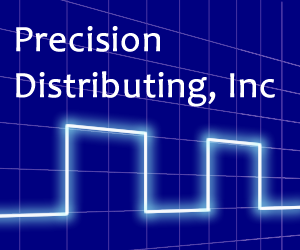How to Backup your Custom Care Protocols
Backing up your data should be a monthly task. Don’t let a computer virus or unexpected crash
wipe out your customized protocols. You can backup your Custom Care Protocols to a thumb
drive (aka flash drive or USB drive).
If you’re like us, we don’t always remember to backup our computers so we use an automatic computer backup service. This way our computers are backed up automatically every day.
- Left click on “Start”
- Select “My Computer” or “Computer”
- Look for your “C:” drive and left double-click on it
- Next, right-click on the “CUSTOMCARE” folder and select “Send To>” and then choose the location of the thumb drive.
- Go back to the “C:” drive and right-click on “PDI-CUSTOMCARE-2015” folder and select “Send To>” and choose the location of the thumb drive.
- A popup window “Copying to” will appear. Once it finishes, select “Safely Remove Hardware” from your taskbar and select your thumb drive. You can now safely remove your thumb drive from the USB port.
How to Restore your Custom Care Protocols
If you experienced a crash or have a new computer, use the following steps to reinstall your custom protocols.
- Insert the thumb drive or disc with the CustomCare software that you received originally with your unit. This will install a “clean” copy of the software. That is, your customized protocols will not be there.
- Next, retrieve your thumb drive with the backup and insert it into a USB port
- Open the drive by selecting “Start>My Computer”.
- Find the thumb drive and double-click on it to open it. Find the “PDI-CUSTOMCARE” folder and copy it by right-clicking on it and selecting “Copy”.
- Go to your C: drive and paste the folder there. Overwrite the existing PDI-CUSTOMCARE folder. You should now be able to see your customized protocols.
If you are still having trouble download TeamViewer on your computer so we can access your system and give us a call at 360-693-5000.